Frontend development is the art of creating the visual and interactive aspects of websites and web applications. It’s where creativity meets technology, and as you begin your journey into frontend development, understanding the basics of HTML and CSS is crucial. In this guide, we'll explore these foundational languages, but first, let’s get you set up with the right tools for the job.
Setting Up Your Development Environment
Before diving into coding, you need a proper code editor that supports syntax highlighting, auto-completion, and other features that make coding more efficient and enjoyable. Here are some popular code editors you can use:
Visual Studio Code (VS Code): VS Code is a free, open-source code editor developed by Microsoft. It’s lightweight yet powerful, with a vast array of extensions available to enhance your coding experience.
Installation Guide: Visit the official Visual Studio Code website and download the appropriate version for your operating system. The site provides comprehensive installation instructions.
Atom: Atom is another free, open-source editor, created by GitHub. It’s known for its customization capabilities and ease of use.
Installation Guide: Go to the Atom website and download the editor. Follow the installation instructions provided on the site.
Sublime Text: Sublime Text is a sophisticated text editor for code, markup, and prose. It offers a slick user interface and extraordinary features, making it a favorite among many developers.
Installation Guide: Head to the Sublime Text website to download and install the editor.
Once you have your editor installed, you're ready to start coding!
Now let’s dive into HTML & CSS
Create a New Folder:
On your computer, create a new folder to hold your project files. You can name it something like MyWebsite or HTML-CSS-Project.
Open the Folder in Your Code Editor:
VS Code:
Open VS Code.
Go to File > Open Folder....
Select your project folder.
Atom:
Open Atom.
Go to File > Add Project Folder.
Select your project folder.
Create an HTML File
Create a New File:
VS Code:
Inside your project folder in the editor, right-click and select New File.
Name the file index.html.
Atom:
Right-click on the project folder in the sidebar and choose New File.
Name the file index.html.
Understanding HTML and CSS: The Building Blocks of the Web
What is HTML?
HTML (HyperText Markup Language) is the backbone of any web page. It provides the structure of the page, allowing you to define elements like headings, paragraphs, links, images, and more.
In-Depth Exploration of HTML Features with Examples
HTML’s versatility lies in its broad range of features, allowing developers to create robust, accessible, and well-structured web pages. Let's delve deeper into some of the more nuanced features of HTML and provide concrete examples to illustrate their usage.
1. Advanced Text Formatting
HTML provides a variety of tags to format text beyond the basic headings and paragraphs.
Bold and Italic Text: You can emphasize parts of your text using <b> or <strong> for bold text and <i> or <em> for italic text. While <b> and <i> are more about presentation, <strong> and <em> convey semantic importance, which is beneficial for accessibility and SEO.
<p>This is a <strong>very important</strong> message that should be <em>carefully</em> read by all users.</p> |
Superscript and Subscript: The <sup> and <sub> tags allow you to display text as superscript (above the line) or subscript (below the line), which is particularly useful in scientific and mathematical contexts.
<p>The formula for water is H<sub>2</sub>O, and Einstein's equation is E = mc<sup>2</sup>.</p> |
2. Lists and Navigation
HTML supports various list types to organize content efficiently.
Ordered and Unordered Lists: <ol> creates an ordered list (numbered), while <ul> creates an unordered list (bulleted). Lists are essential for structuring content in a readable and organized manner.
|
|
Definition Lists: The <dl>, <dt>, and <dd> tags create a definition list, often used for glossaries or term definitions.
|
|
3. Tables for Data Presentation
Tables in HTML are created using the <table> tag and are ideal for presenting tabular data.
Basic Table Structure: Tables are structured with rows ( <tr> ), headers ( <th> ), and data cells (<td>).
|
|
Spanning Rows and Columns: You can merge cells across rows or columns using the rowspan and colspan attributes.
|
|
4. Forms for User Interaction
Forms are vital for gathering user input, and HTML offers a comprehensive set of elements to build complex forms.
Input Types: HTML5 introduced new input types like email, url, tel, date, and number, enhancing user experience and reducing validation errors.
|
|
Textarea and Select Menus: For longer text input, use the <textarea> element, and for dropdown selections, use the <select> element with nested <option> tags.
|
|
5. Embedded Content
HTML supports embedding content such as images, videos, and other multimedia, enriching the user experience.
Images: Use the <img> tag to embed images. You can control the size and add alternative text for accessibility.
<img src="https://example.com/image.jpg" alt="A beautiful landscape" width="600" height="400"> |
Videos: The <video> tag allows embedding of video content, with controls for play, pause, and volume.
|
|
Audio: The <audio> tag embeds audio files, which can be controlled by the user.
|
|
6. Meta Tags and SEO
Meta tags provide metadata about the HTML document and are crucial for SEO (Search Engine Optimization).
Viewport Meta Tag: This tag helps with responsive design by controlling the layout on mobile browsers.
<meta name="viewport" content="width=device-width, initial-scale=1.0"> |
SEO Meta Tags: Tags like <meta name="description"> and <meta name="keywords"> help search engines understand the content of your page, improving visibility.
|
|
7. Attributes for Accessibility
HTML includes various attributes that enhance the accessibility of web content, ensuring that your website can be used by everyone, including people with disabilities.
Alt Text for Images: The alt attribute provides alternative text for images, which screen readers use to describe the image to visually impaired users.
<img src="chart.png" alt="Sales chart showing revenue growth over the last quarter"> |
ARIA (Accessible Rich Internet Applications): ARIA attributes help improve the accessibility of web content by providing additional information to assistive technologies.
<button aria-label="Close" onclick="closeWindow()">X</button> |
8. Interactive Content
HTML5 introduced several elements that enable the creation of interactive content directly in the browser.
Canvas: The <canvas> element allows for dynamic, scriptable rendering of 2D shapes and bitmap images. It's used in games, graphs, and other visualizations.
|
|
SVG (Scalable Vector Graphics): SVG is used to define vector-based graphics that can scale to different sizes without losing quality.
|
|
9. Navigation and Document Sections
HTML provides various elements to structure your content into meaningful sections and navigation paths.
Nav Elements: The <nav> tag is used to define a block of navigation links, improving the semantic structure of your web page.
|
|
Section and Article Elements: Use <section> to group content into thematic sections and <article> for independent, self-contained pieces of content.
|
|
CSS (Cascading Style Sheets) is a stylesheet language used to describe the presentation of a document written in HTML or XML. It controls how elements on a web page are displayed, allowing you to create visually appealing and well-structured websites.
Key Features of CSS
Selectors: Selectors in CSS are used to target HTML elements. You can apply styles to specific elements using selectors like element selectors, class selectors, ID selectors, and more.
Example:
|
|
Colors and Backgrounds: CSS allows you to set colors for text, backgrounds, and borders using color names, hex codes, RGB, or HSL values.
Example:
|
|
Fonts and Text: You can customize text with various font styles, sizes, weights, and more. CSS also allows you to control line spacing, text alignment, and text decoration.
Example:
|
|
Box Model: The box model in CSS is fundamental to layout design. It includes margins, borders, padding, and the content area, allowing you to control the spacing and layout of elements.
Example:
|
|
In the example above:
width: Sets the width of the content area.
padding: Adds space inside the element, between the content and the border.
border: Defines the border's thickness and color.
margin: Adds space outside the element, separating it from other elements.
Layout: CSS provides various techniques for arranging elements on a page, such as Flexbox, Grid, and positioning properties.
Example using Flexbox:
|
|
Responsive Design: CSS enables responsive design, making your website adaptable to different screen sizes using media queries.
In this example, the .container element takes up 100% of the width on small screens and 50% on screens wider than 768px.
Example:
|
|
Basic Structure of an HTML and CSS
Copy and run it in the HTML file you created
<!DOCTYPE html><html lang="en"><head> <meta charset="UTF-8"> <meta name="viewport" content="width=device-width, initial-scale=1.0"> <meta name="description" content="A comprehensive guide to frontend development using HTML and CSS."> <meta name="keywords" content="HTML, CSS, frontend development, web design"> <title>Frontend Development Guide</title> <style> body { font-family: Arial, sans-serif; line-height: 1.6; margin: 0; padding: 0; background-color: #f4f4f4; } header { background: #333; color: #fff; padding: 10px 0; text-align: center; } nav ul { padding: 0; list-style: none; background: #444; text-align: center; } nav ul li { display: inline; margin: 0 15px; } nav ul li a { color: #fff; text-decoration: none; } section { padding: 20px; background: #fff; margin: 20px; border-radius: 8px; box-shadow: 0 0 10px rgba(0,0,0,0.1); } footer { background: #333; color: #fff; text-align: center; padding: 10px 0; position: fixed; width: 100%; bottom: 0; } table { width: 100%; margin: 20px 0; border-collapse: collapse; } table, th, td { border: 1px solid #ddd; } th, td { padding: 10px; text-align: left; } </style></head><body> <header> <h1>Frontend Development Guide</h1> </header> <nav> <ul> <li><a href="#intro">Introduction</a></li> <li><a href="#html-basics">HTML Basics</a></li> <li><a href="#css-basics">CSS Basics</a></li> <li><a href="#resources">Resources</a></li> <li><a href="#contact">Contact</a></li> </ul> </nav> <section id="intro"> <h2>Introduction</h2> <p>Welcome to the Frontend Development Guide! This guide will introduce you to the fundamentals of HTML and CSS, two of the most essential languages in web development.</p> <img src="https://media.istockphoto.com/id/1341627122/vector/web-development-coding-and-programming-futuristic-banner-computer-code-on-laptop.jpg?s=1024x1024&w=is&k=20&c=PG7LOpCBAxTzrzu-80Vq4mwKcPLxYlgiG3QqoZb3Th0=" alt="Frontend Development Illustration" width="600"> </section> <section id="html-basics"> <h2>HTML Basics</h2> <p>HTML (HyperText Markup Language) is the standard language for creating web pages. Below are some of the features of HTML:</p> <h3>Text Formatting</h3> <p>You can use tags like <strong>strong</strong> and <em>em</em> to format text in HTML.</p> <h3>Lists</h3> <p>HTML allows you to create ordered and unordered lists:</p> <ul> <li>Unordered List Item 1</li> <li>Unordered List Item 2</li> <li>Unordered List Item 3</li> </ul> <ol> <li>Ordered List Item 1</li> <li>Ordered List Item 2</li> <li>Ordered List Item 3</li> </ol> <h3>Tables</h3> <table> <tr> <th>Product</th> <th>Price</th> <th>Quantity</th> </tr> <tr> <td>Bread</td> <td>$2.00</td> <td>3</td> </tr> <tr> <td>Milk</td> <td>$1.50</td> <td>2</td> </tr> </table> </section> <section id="css-basics"> <h2>CSS Basics</h2> <p>CSS (Cascading Style Sheets) is used to style and layout web pages. It allows you to control the look and feel of your website.</p> </section> <section id="resources"> <h2>Resources</h2> <p>Here are some valuable resources to further your learning:</p> <ul> <li><a href="https://developer.mozilla.org/en-US/docs/Web/HTML">HTML Documentation - MDN</a></li> <li><a href="https://developer.mozilla.org/en-US/docs/Web/CSS">CSS Documentation - MDN</a></li> <li><a href="https://www.w3schools.com">W3Schools</a></li> </ul> </section> <section id="contact"> <h2>Contact</h2> <form action="/submit_form" method="post"> <label for="name">Name:</label><br> <input type="text" id="name" name="name" required><br><br> <label for="email">Email:</label><br> <input type="email" id="email" name="email" required><br><br> <label for="message">Message:</label><br> <textarea id="message" name="message" rows="4" cols="50" required></textarea><br><br> <input type="submit" value="Submit"> </form> </section> <footer> <p>© 2024 Frontend Development Guide</p> </footer></body></html>
|
Chrome Browser View
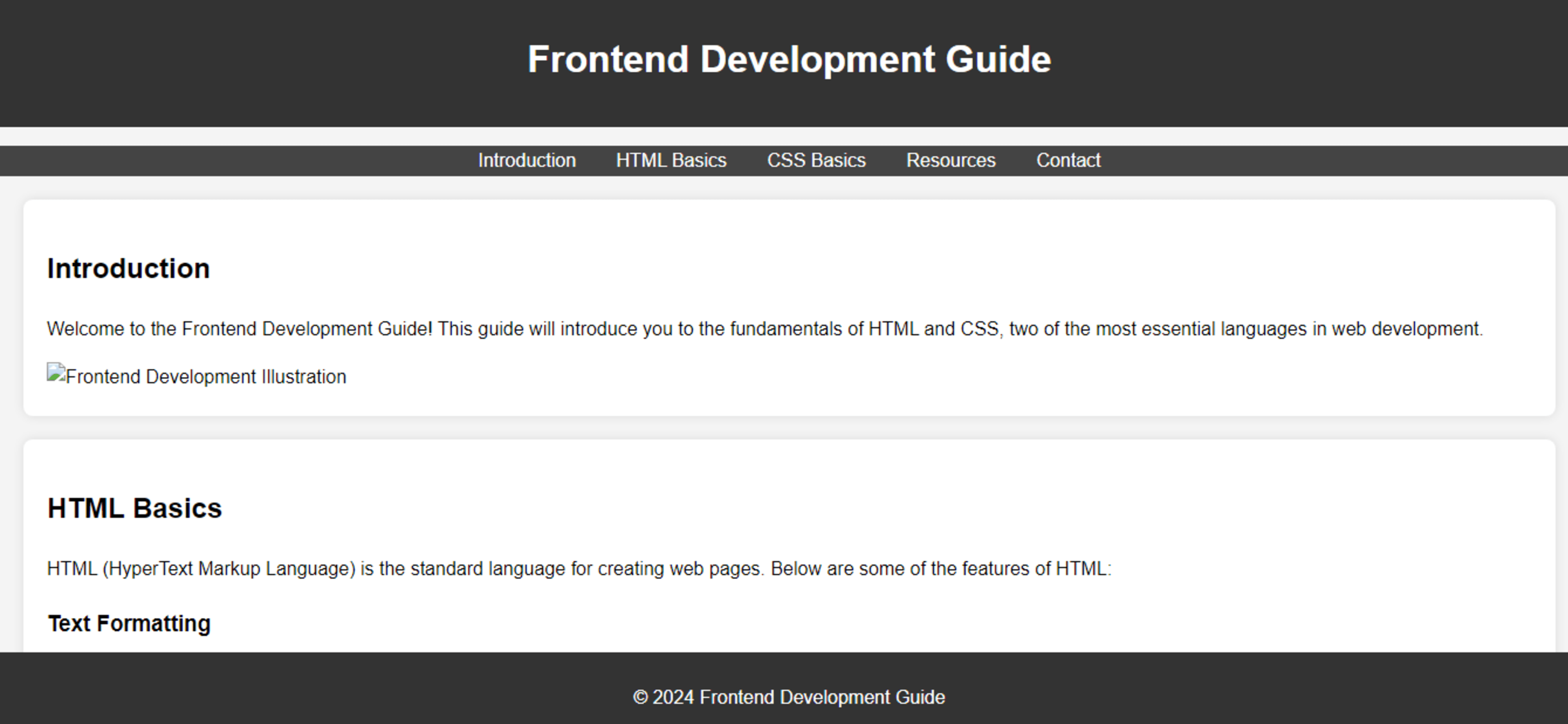
Resources for Learning HTML and CSS
To deepen your understanding of HTML and CSS, here are some excellent resources:
Frontend Development Resources
MDN Web Docs: MDN Web Docs
FreeCodeCamp: FreeCodeCamp
React: React Documentation
Angular: Angular Documentation
Vue.js: Vue.js Documentation
Bootstrap: Bootstrap Documentation
W3Schools: W3Schools
CSS-Tricks: CSS-Tricks
JavaScript.info: JavaScript.info
Frontend Mentor: Frontend Mentor
Codecademy: Codecademy Frontend Courses
Scrimba: Scrimba Frontend Courses
Conclusion
Mastering HTML and CSS is the first step towards becoming a proficient frontend developer. With the right tools and resources, you’ll be able to create beautiful, responsive websites that provide a great user experience. Start experimenting with your code editor, play around with HTML and CSS, and soon you'll be crafting your own web pages from scratch. Happy coding!
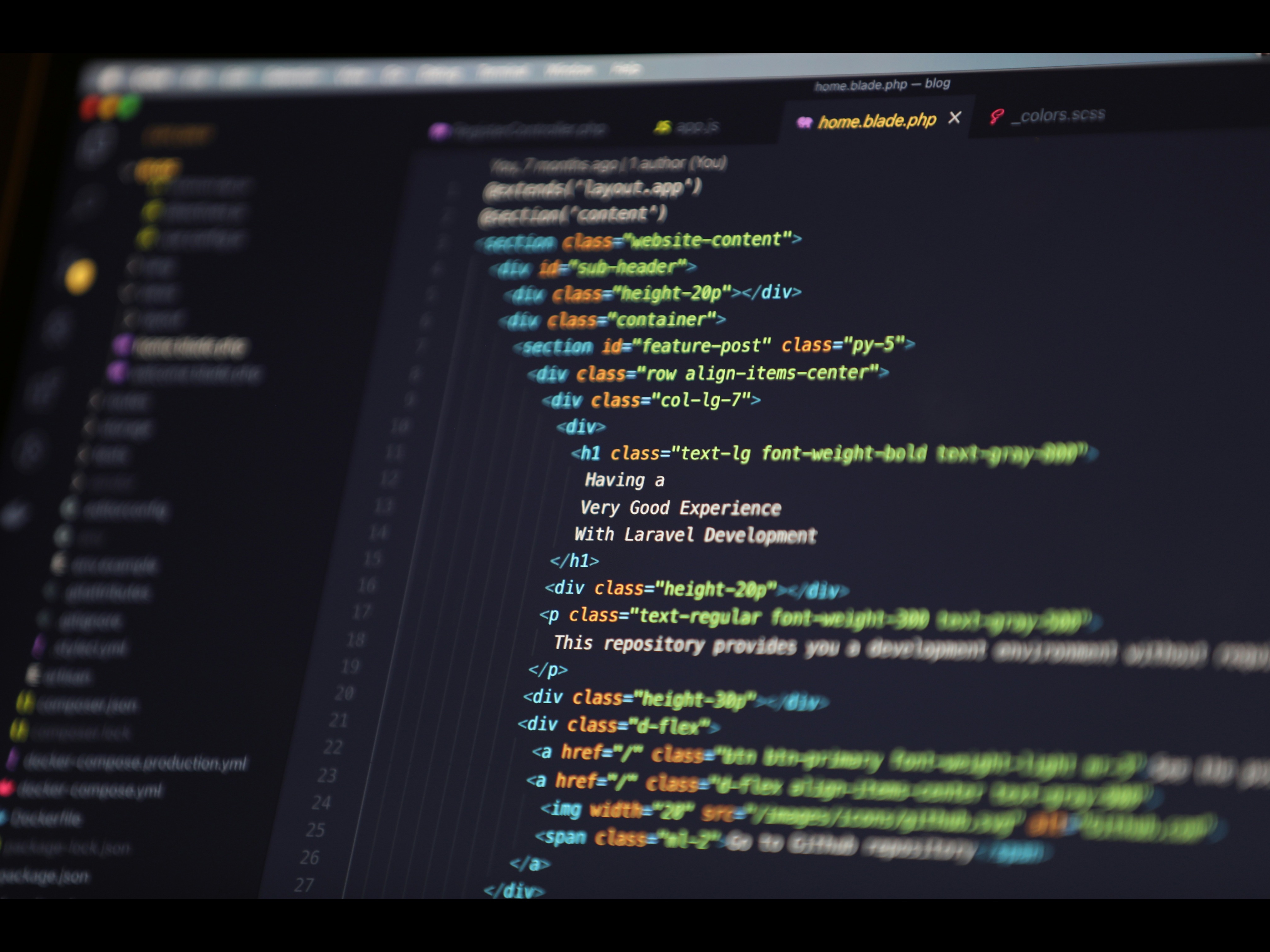

Dwumfour